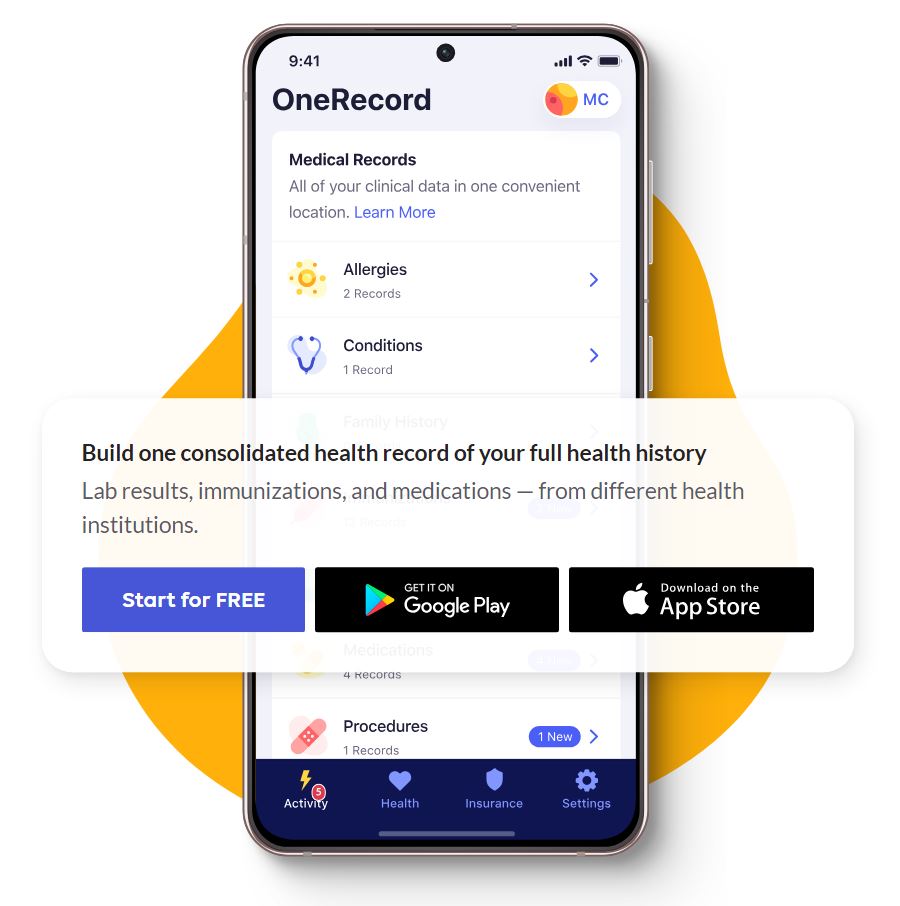CMS Interoperability
What is CMS Interoperability?
The COVID-19 pandemic uncovered many problems in our health care system, like the chance to quickly share and use health data. The Centers for Medicare & Medicaid Services (CMS) has promised to make the health care data flow easier for members and providers. The goal is to create a more linked health care system.
On May 1, 2020, CMS announced the CMS Interoperability and Patient Access Final Rule (CMS-9115-F), so that members and providers have easier access to health data.
The rule puts GlobalHealth members first by giving them access to their health data in one place when they need it most. To find out more about CMS rule, please use these links:
- CMS-Interoperability and Patient Access Final Rule
- Interoperability and Connected Health Care System
How will this help me?
As a member of a GlobalHealth Medicare Advantage Plan, you can see your data through 1upHealth. GlobalHealth has worked with 1upHealth to give you a healthcare management portal called “One Record.”
Once you have signed up for the 1upHealth portal, you will be able to see your health data including Claims and Explanation of Benefits, Lab tests, and Medications.
It is free to sign-up and use the 1upHealth portal. You are not required to sign up.
Next Steps
Third-Party Applications for Health Plan Members
Please use below steps to register for any application approved by 1UP Health. To demonstrate the process, we have used OneRecord ™ interface below.”
Set up your account
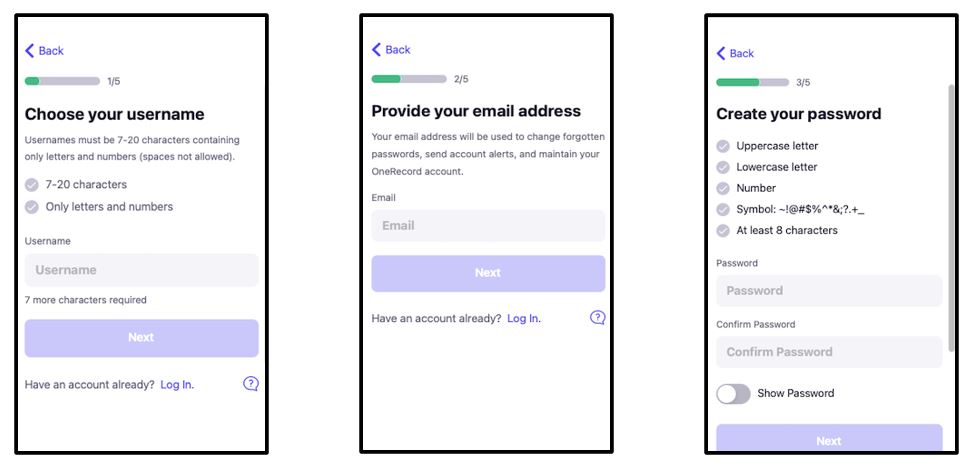
Secure Account
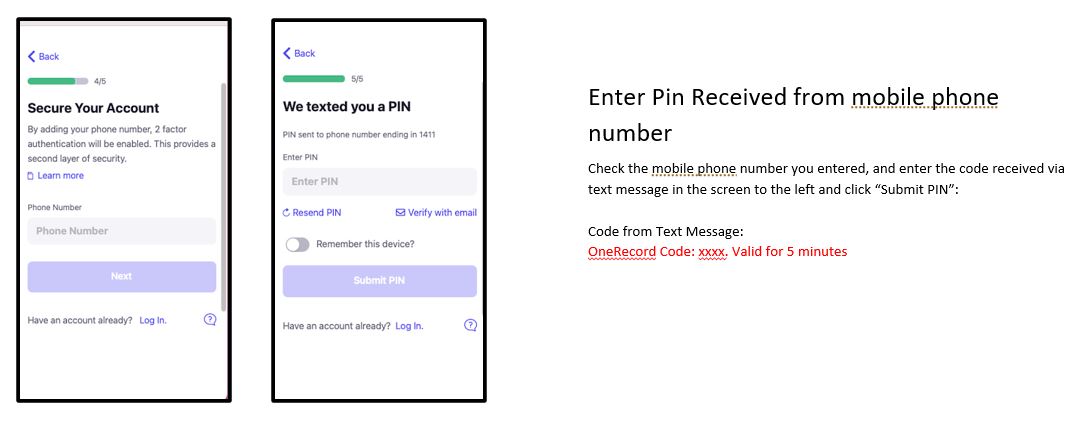
Terms of Service and Insurance
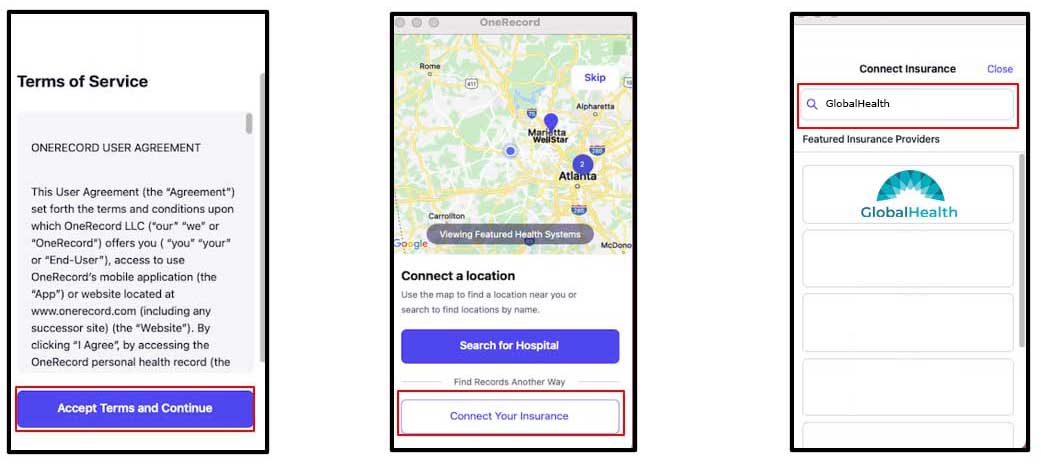
Step by step guide:
Authorization - OneRecord™ Member Consent App
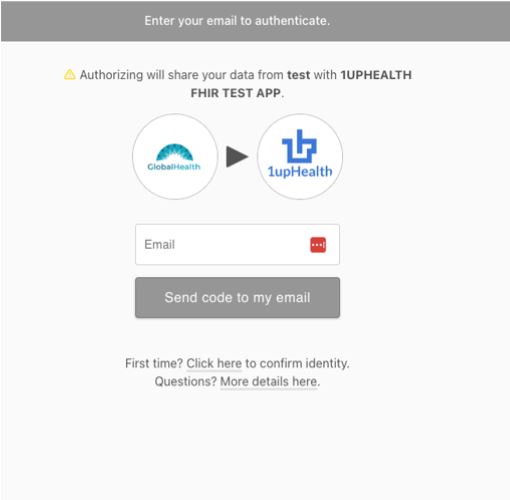
Account Setup - 1 of 3
- First step is to confirm their identity using demographics
- First Name, Last Name, Birthdate, Plan Member ID, Zip Code and GlobalHealth Passkey.
- Please obtain “GlobalHealth Passkey” by calling our member service agent at the number listed in the back of your ID Card.
- Name fields will be case insensitive (will ignore CAPs)
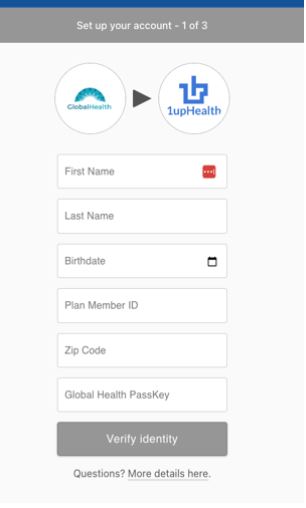
Account Setup - 2 of 3
- 2nd step to verify identity is to enter email and receive temporary code to their email
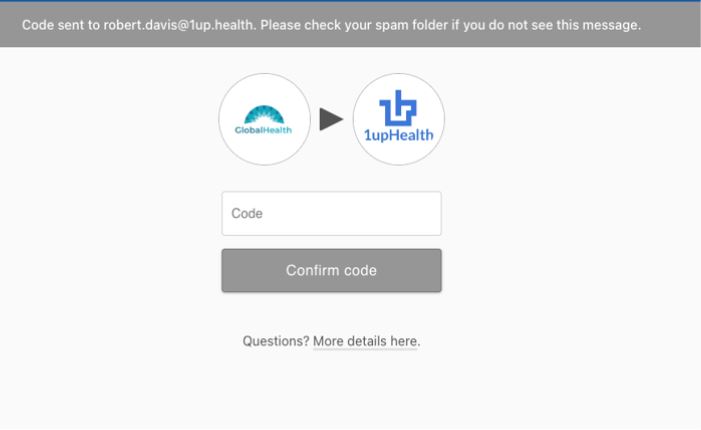
- Member receives code to email on file that expires in 10 minutes to enter back into Health Plan PAI Consent App
- Email will be sent from the same URL domain as your health plan single tenant

Account Setup - 3 of 3
- If member enters an invalid email or an invalid code, an error message will display “Invalid email / code combo”
- If member enters a valid, confirmed email, and enters their received code, they will be able to authorize.
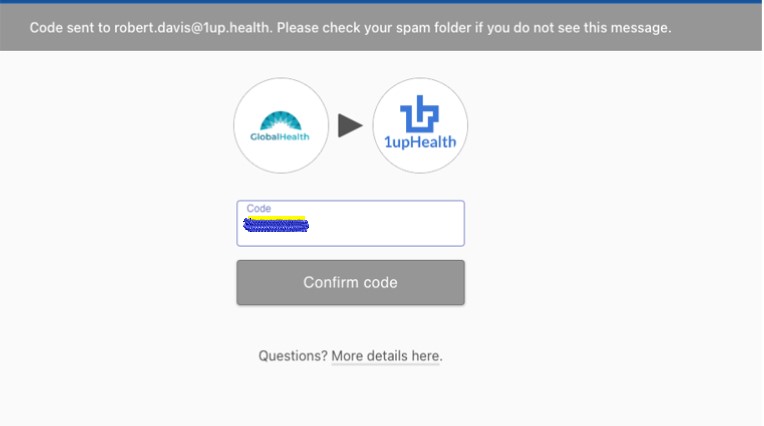
Final Member Authorization
- After verifying their identity members will be presented with further details about what data they are sharing with OneRecord™.
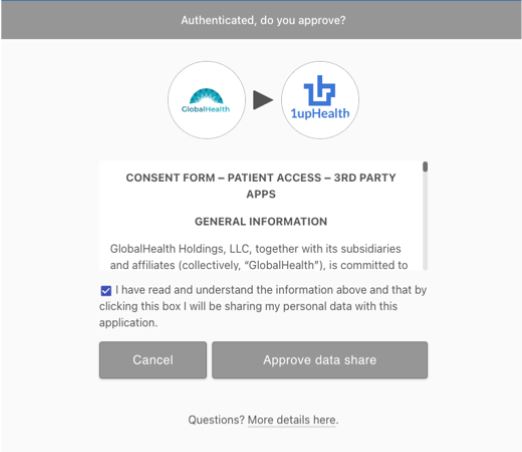
After you log in, you will need to click the check box to agree to the “Terms and Conditions” and the “Privacy Policy”. Then click ‘NEXT’.
You are now ready to use the portal! The portal could take between 24 and 48 hours to update and show your healthcare data.
If you have questions or want to see everything the portal can do, please use the 1upHealth Healthcare Member Portal User Guide.
For questions or help with the sign-up steps, please call:
GlobalHealth Customer Care at 1-844-280-5555 (TTY:711).
8 a.m. to 8 p.m., 7 days a week, (October 1 - March 31)
8 a.m. to 8 p.m., Monday – Friday, (April 1 - September 30)
Last updated: January 01, 2024